Access to these apps is provided to current students and faculty by the MBKU Library. For any assistance on downloading and registering for each app, please contact the library.
Once students, faculty, staff, residents, etc. leave MBKU, they will need to delete the apps on their devices.
5MinuteConsult Mobile
 Go Mobile
Go Mobile
- Use your device's camera to scan the QR code and open 5MinuteConsult® on your phone or tablet.
- Log in once, and then use your device's “Add to Home Screen” function. You will see this icon:

- Now you're ready to use 5MinuteConsult® on your phone or tablet!
Access App (formerly the AccessMedicine App)


Accessible to PA and Pharmacy students/faculty only. The latest eBook editions of selected medical titles in internal medicine, surgery, obstetrics, gynecology, cardiology, neurology and more.
- The Access app delivers support and point of care solutions for clinical practice through these mobile references: Quick Medical Dx & Rx, Fitzpatrick’s Color Atlas of Clinical Dermatology, Differential Diagnosis Tool, and the Pocket Guide to Diagnostic Tests.
- To activate and access the app, sign up for a My Access account today by clicking on AccessMedicine and clicking on "Marshall B. Ketchum University" in the upper right hand corner. Once you have an active My Access account, you will be able to login to the app.
- As of August 2023, the AccessMedicine app will no longer be supported and will be replaced by a new Access app. The new Access app provides access to all the resources in the old app plus hundreds more books, videos, images, tools, and new personalization features. Download the new Access app here: [iOS link] [Android link]. After installing, you will be prompted to sign in with your Access profile credentials. Please note the Access app is not yet optimized for viewing on iPad or tablet.


Complete full text of leading journals and medical textbooks, including specialties in Internal Medicine, Ophthalmology, Neurology, and more. Contains nearly one million images, including tables, graphics, and illustrations.
- Access ClinicalKey on the library's website or by clicking here. Click register in the top right corner.
- Fill out the registration page. We suggest using your MBKU email for simplicity. Choose any password.
- Click register when finished. ClinicalKey will display an activation message and send a confirmation email.
- In the confirmation email, click the link to officially start your remote/app access.
- Download the app and login with your personal account information.

- Your Endnote account for your desktop will also work for the EndNote Mobile App. If you don't have Endnote downloaded on your desktop please email the library for instructions.
- Download the app and login using your personal account information.
- Visit the EndNote Guide: EndNote for iPad & iPhone for additional details.
*The EndNote App is only available for iOS.


- This app allows you to search for compatibility information on a number of two-drug or drug-solution combination at one time. The multiple drug search feature allows you to search the database for a number of these two-drug combinations as one search.


Comprehensive drug databases, includes interactions, comparisons, calculators, NeoFax Pediatrics, and more.
- Scan the QR codes below and choose to download from the iOS App Store (Apple devices) or Google Play Store (Android devices).
- Open the App on your device and follow the instructions to activate the app.
- The easiest way to activate this app is by using MBKU's WiFi and selecting the "Activate Now" button. You can also activate the app from your Micromedex desktop application.

To download from the iOS App Store To download from the Google Play Store
PA Exam Prep App


The PA Exam Prep mobile app is available for download in the App Store ( Apple ) and Google play stores.


The Sanford Guide app covers clinical information on the treatment of infectious diseases and anti-infective drugs.
- Start on the MBKU Library's link to the Sanford Guide database
- Follow the link on "Register for the app HERE" on the pink banner.
- Submit any email address you'd like to use as your username, then click on the verification link that will be sent to you (within minutes) and register your account.
- Download the Sanford Guide app from the Apple App Store or Google Play. The previous Sanford Guide Collection App is being phased out to be replaced by the single Sanford Guide app.
- Open the Sanford Guide Collection app.
- Enter your username (email address) and password. These are the same credentials you used to register your account.
- After you log in, your app will begin downloading Sanford Guide content. Please note that this may take a few minutes depending on the speed of your internet connection.
-
For a 3-minute tutorial on how to make the most of your subscription, click here.
PLEASE NOTE: If you have a current Sanford Guide subscription through the Apple App Store or Google Play (including In-App Purchases), you must turn off automatic renewal, or you will be charged for a subscription you no longer need.


An evidence-based resource for medical information at the point of care. Includes patient info, a "What's New" section, practice changing updates (PCUs), calculators, and drug interactions.
- Access UpToDate on the library's website or by clicking here. Click register in the top right corner.
- Fill out the registration page. We suggest using your MBKU email for simplicity. Choose any password.
- Click submit registration when finished. UpToDate will send a confirmation email.
- Download the app on your phone or scan the QR code below and log in with the personal account login that you created.
- iOS® users: The UpToDate Mobile App for iOS works with any iPhone® or iPad® running the latest two versions of iOS.
- Android™ users: The UpToDate Mobile App for Android works with Android devices running the latest two versions of Android OS that have at least 50 MB of free phone memory. SD card installation is supported.
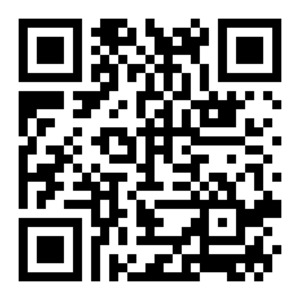
- NOTE: After 3 months you will be asked to re-certify your subscription. To do this, access UpToDate from the library homepage and use the log in link located in the upper right hand corner.


 Go Mobile
Go Mobile